- Hyland Connect
- Enterprise Platforms
- Alfresco
- Alfresco Forum
- Activiti Enterprise - Google Drive Integration
- Subscribe to RSS Feed
- Mark Topic as New
- Mark Topic as Read
- Float this Topic for Current User
- Bookmark
- Subscribe
- Mute
- Printer Friendly Page
- Mark as New
- Bookmark
- Subscribe
- Mute
- Subscribe to RSS Feed
- Permalink
- Report Inappropriate Content
03-14-2017 01:46 PM
I am trying to use the Alfresco Enterprise - Google Drive integration but am unable to get it configured.
The docs (here) are very unhelpful as the first thing that shows up in the destination panel is an "Account" field.
I have tried to setup accounts in the endpoint and endpoint authorizations but they dont show up in account pulldown.
And, the docs say we may need to setup an account in the Identity Manager -> Personal tab, but there is no such option in that tab (just the ability to change my own password).
Anyone managed to get Google Drive (or even Box) integration working?
Thanks
Greg
- Labels:
-
Alfresco Process Services
- Mark as New
- Bookmark
- Subscribe
- Mute
- Subscribe to RSS Feed
- Permalink
- Report Inappropriate Content
03-15-2017 11:24 AM
Since no-one seems to know how to do this, I worked it out myself by crawling through the code.
Details below:
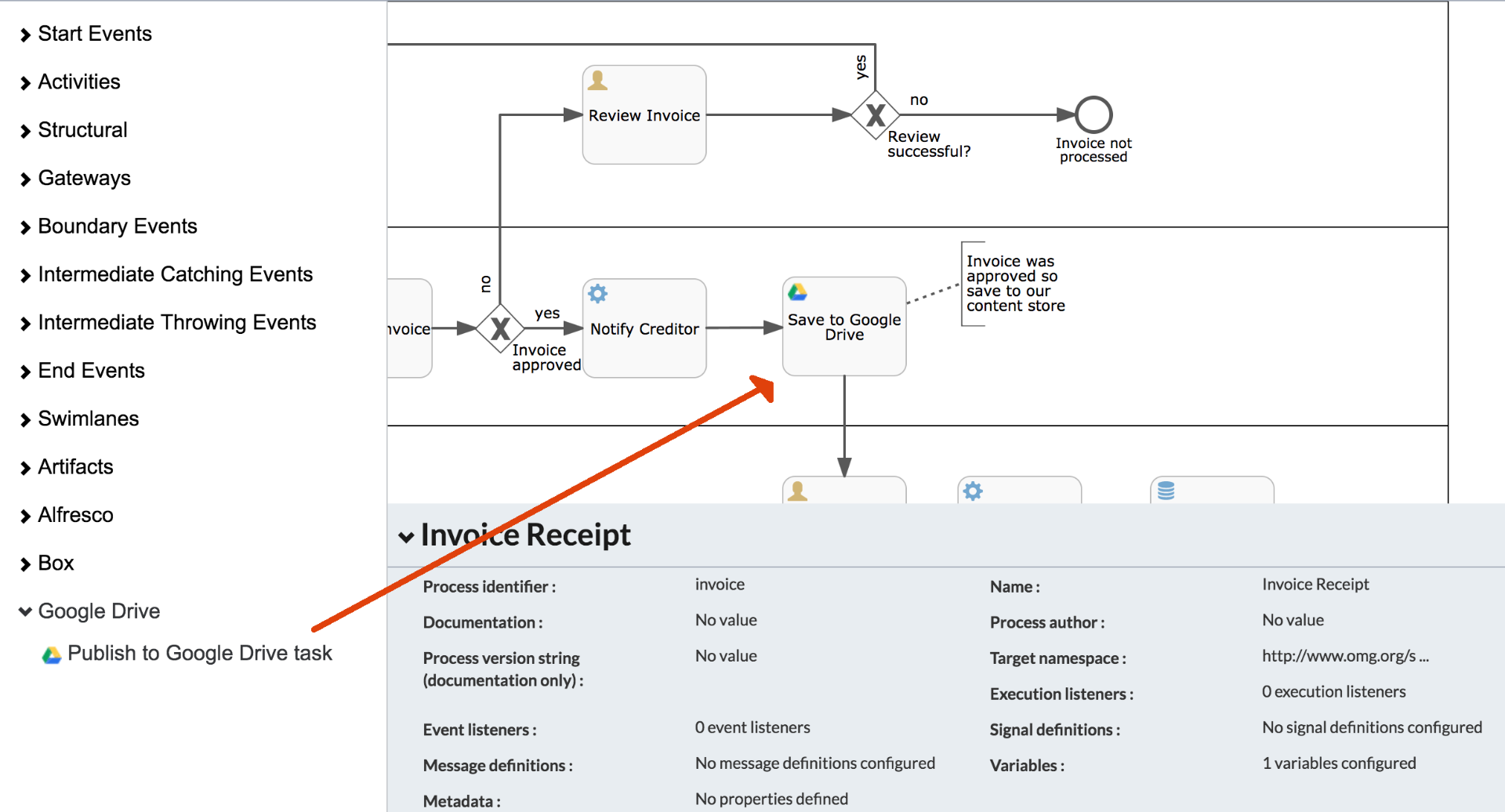

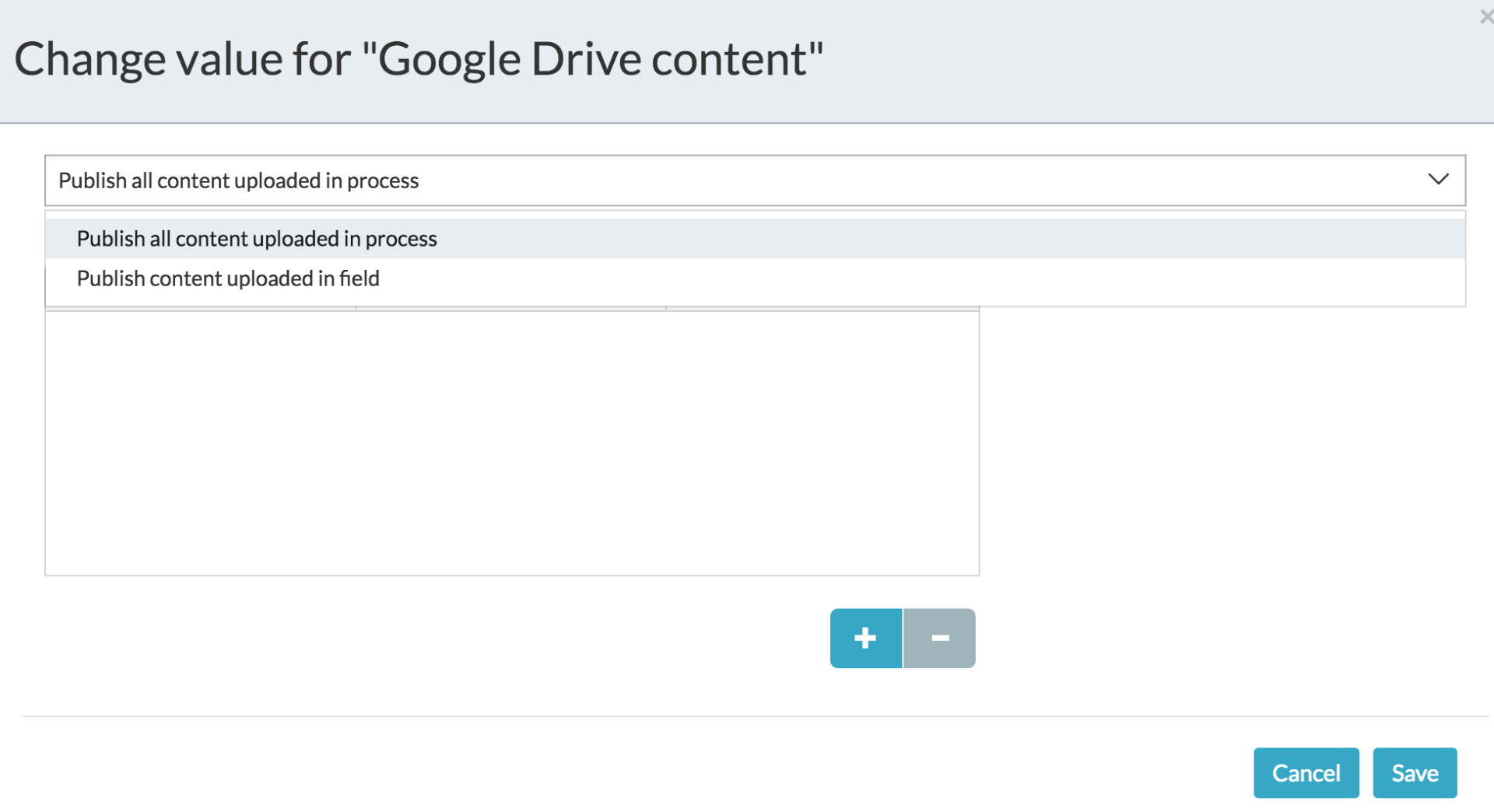
- Mark as New
- Bookmark
- Subscribe
- Mute
- Subscribe to RSS Feed
- Permalink
- Report Inappropriate Content
03-15-2017 11:24 AM
Since no-one seems to know how to do this, I worked it out myself by crawling through the code.
Details below:
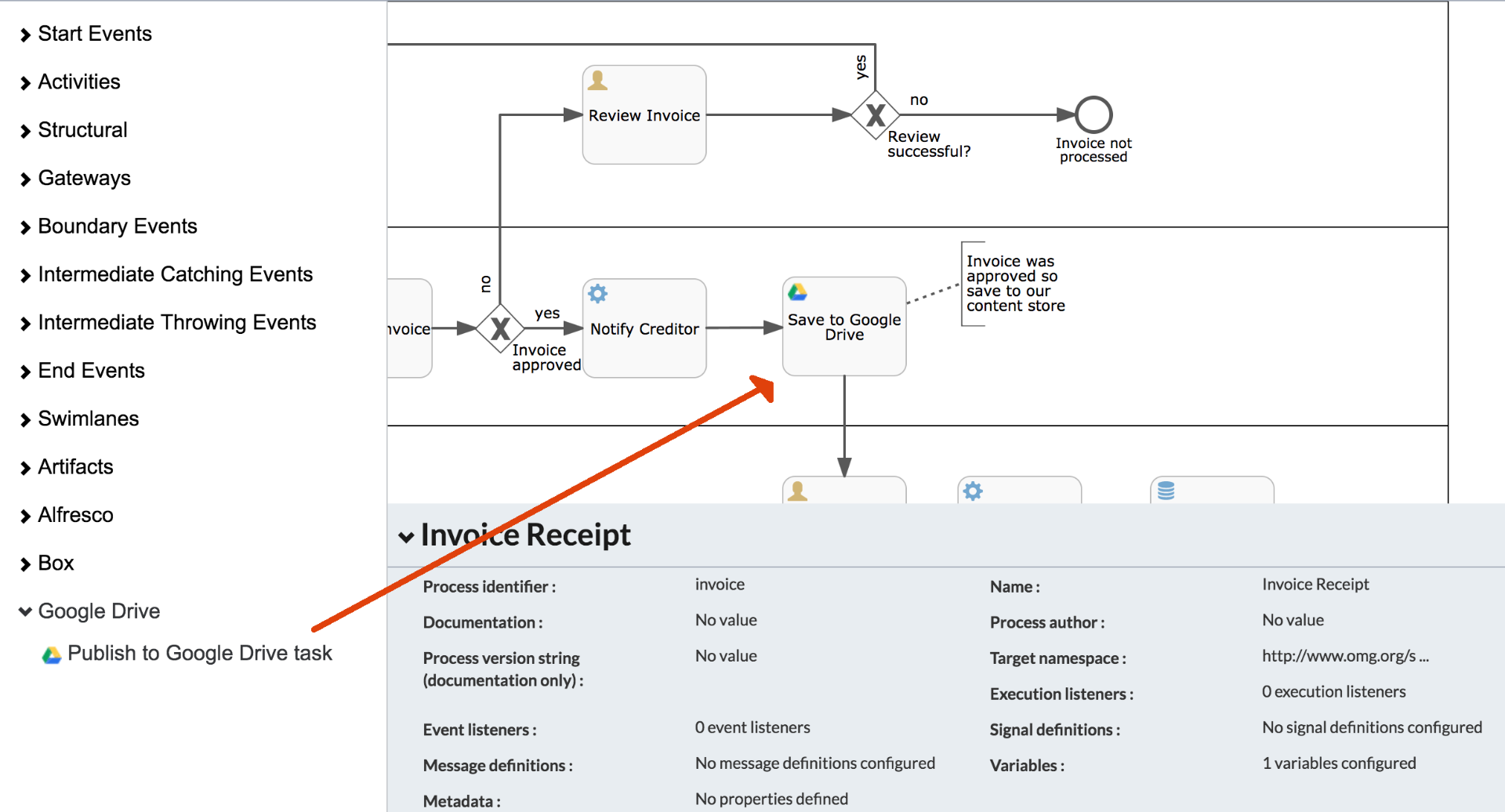

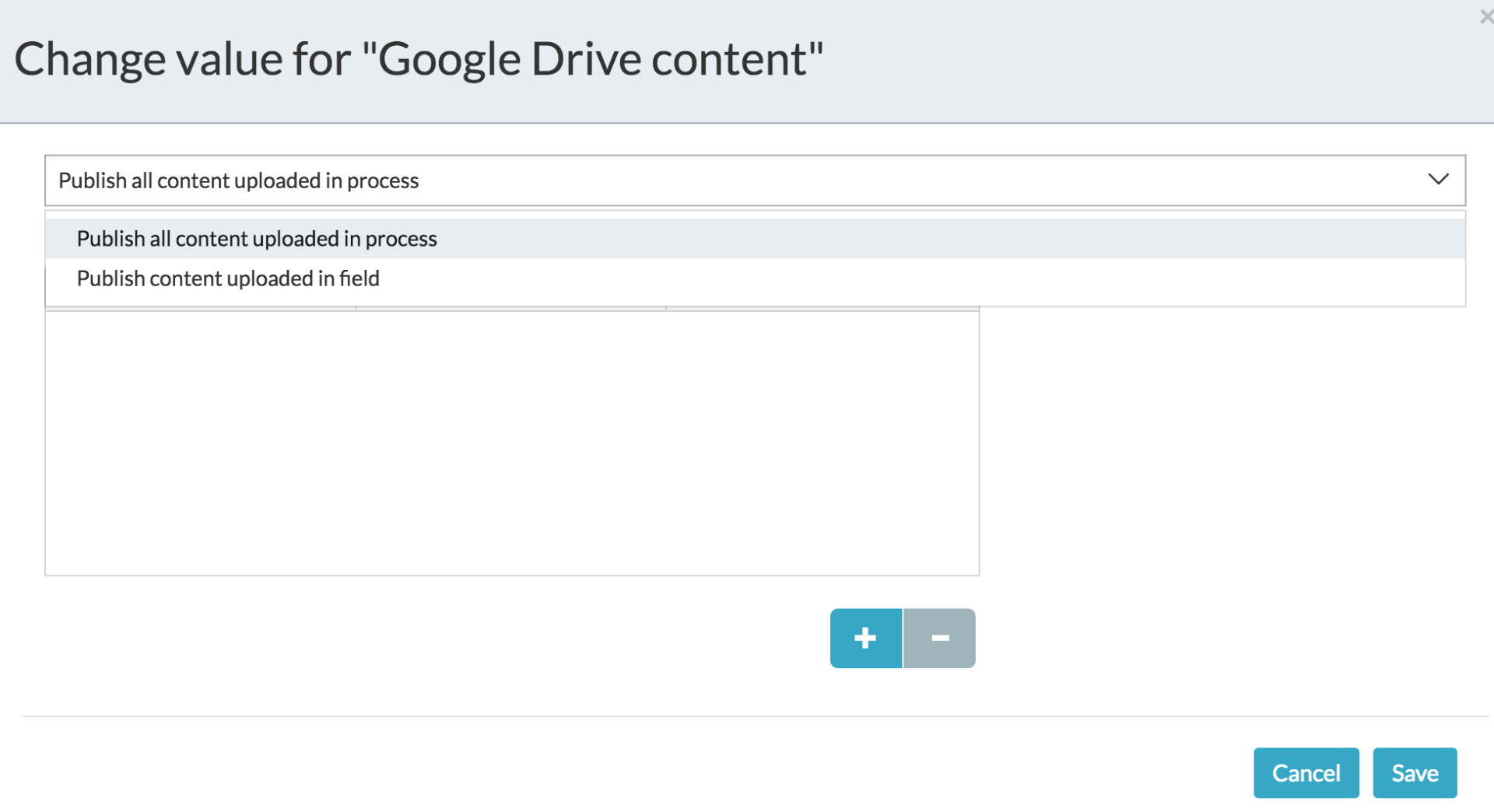
- Alfresco Customer Newsletter — November 2024 in Alfresco Blog
- Elasticsearch Frequently Asked Question in Alfresco Blog
- Alfresco Dockerfiles Bakery: Streamlining Container Builds for Alfresco Products in Alfresco Blog
- this.commandExecutor is null when calling process instance api in Alfresco Forum
- Unable to use Identity Service (Keycloak) for authentication in Alfresco Forum
Explore our Alfresco products with the links below. Use labels to filter content by product module.
